Visuals to Video will help you to transform images and video clips into dynamic videos.
From the home page click 'Explore Now' to enter the main page, then select ‘Visuals to Video'.
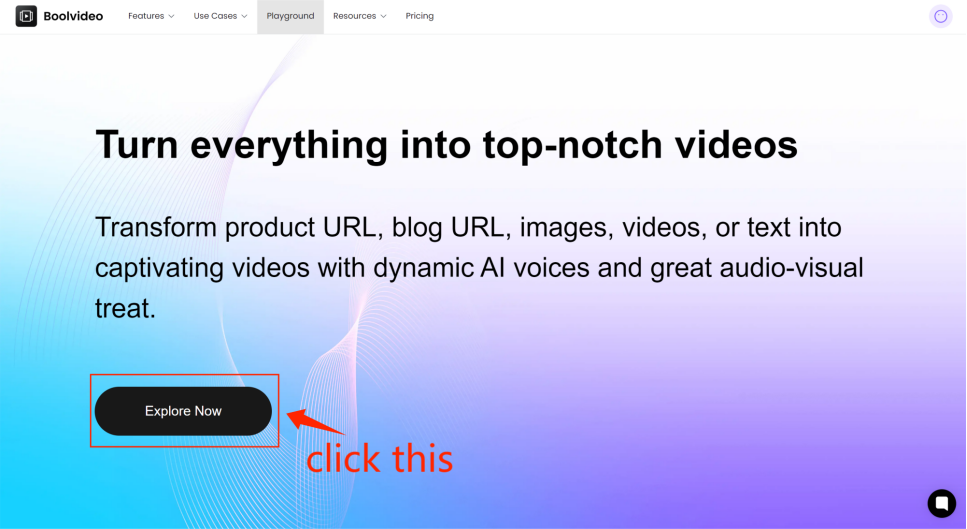
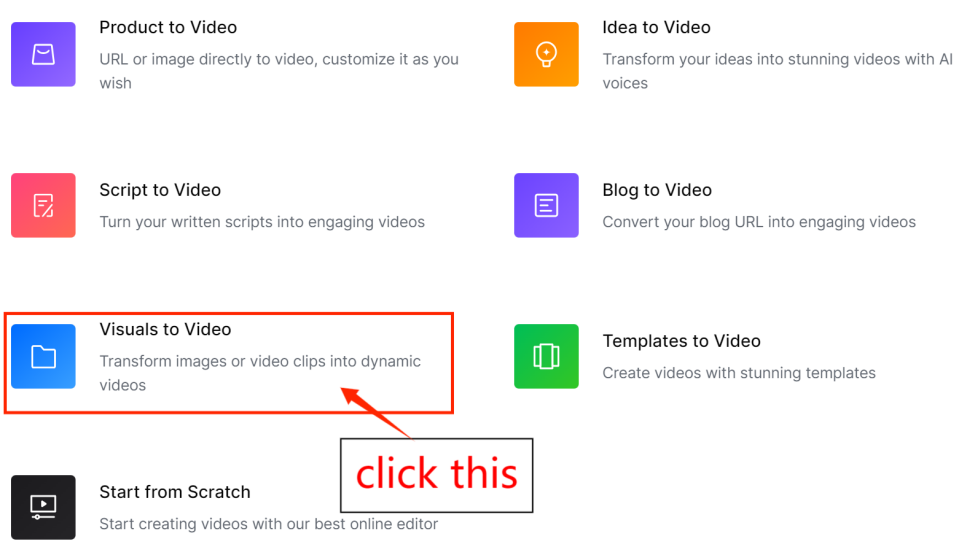
According to the prompts , upload up to 12 images or 5 videos (each up to 30 seconds long). If you don't have any materials, you can select a topic of interest at the bottom of the page, and the site will provide some photos related to the topic, then automatically proceed to the next editing page.
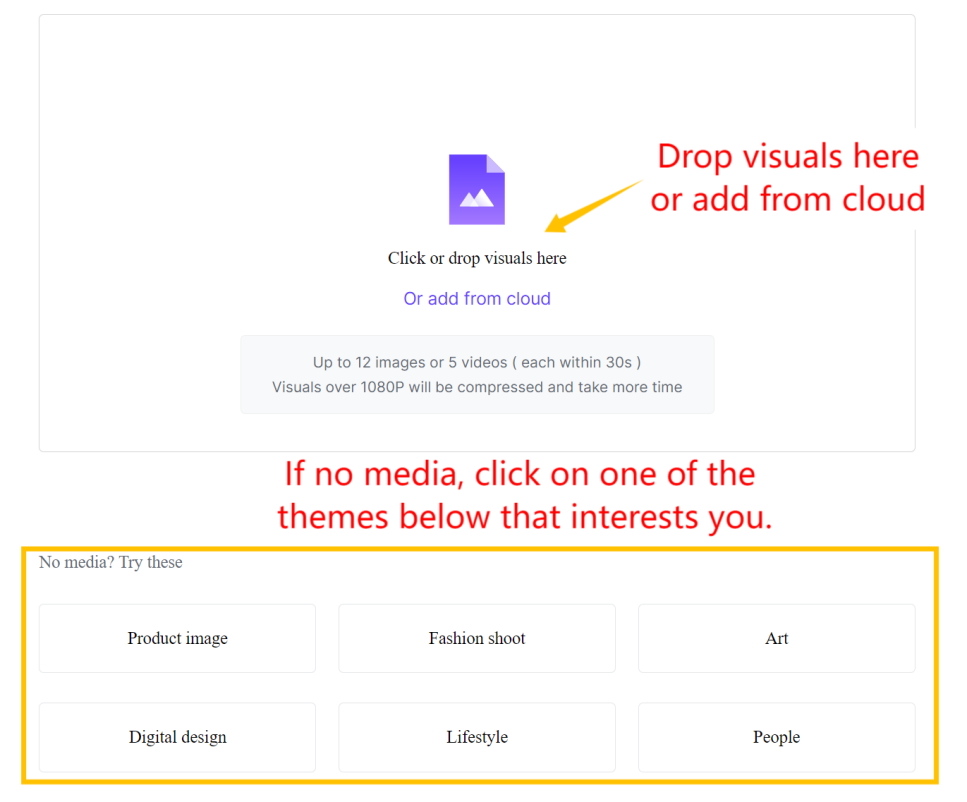
After importing, set your creativity, AI voice type, video aspect ratio, etc., and generate the video.
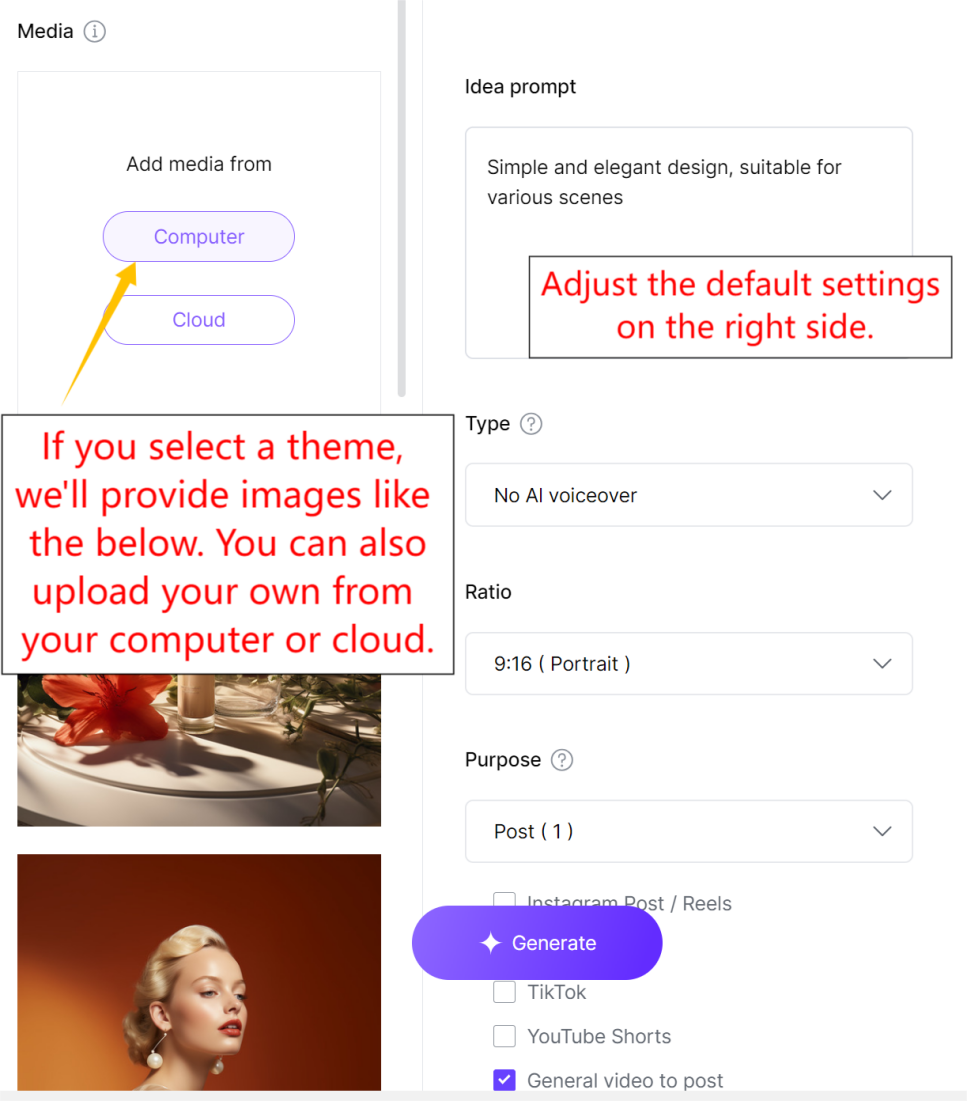
If you choose 'no AI Voiceover', the system will generate multiple video clips for you to choose from. If you are not satisfied with the generated results, you can use our powerful timeline editor for adjustments. For specific guidance, please refer to our other article:
How to edit videos in Timeline Editor
This post will show you step-by-step how to edit videos in Timeline Editor.
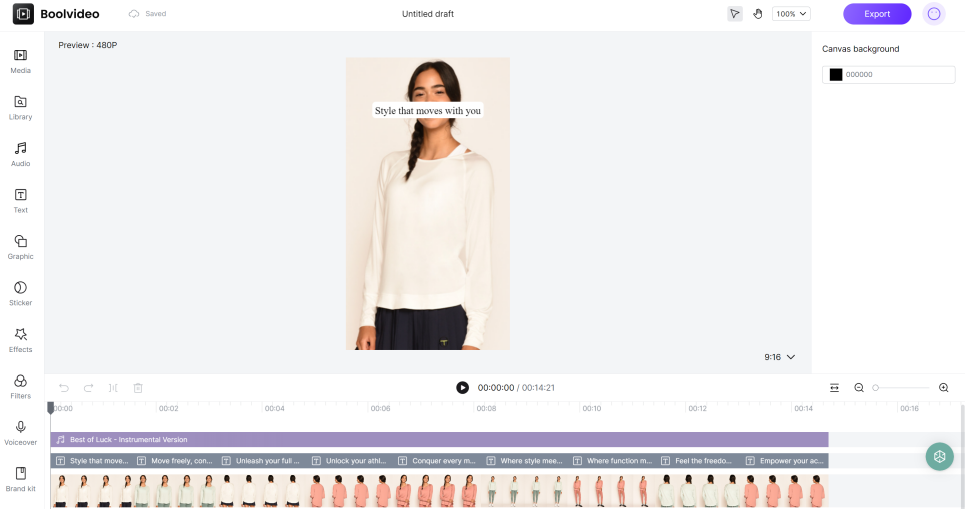
If you choose 'with AI Voiceover', the generated video will be displayed on the Scene Editor. For specific editing tutorials, please refer to our other article:
How to edit videos in Scene Editor
This post will show you step-by-step how to edit videos in Scene Editor.
You can also click on the top right corner to switch to editing on the Timeline Editor.
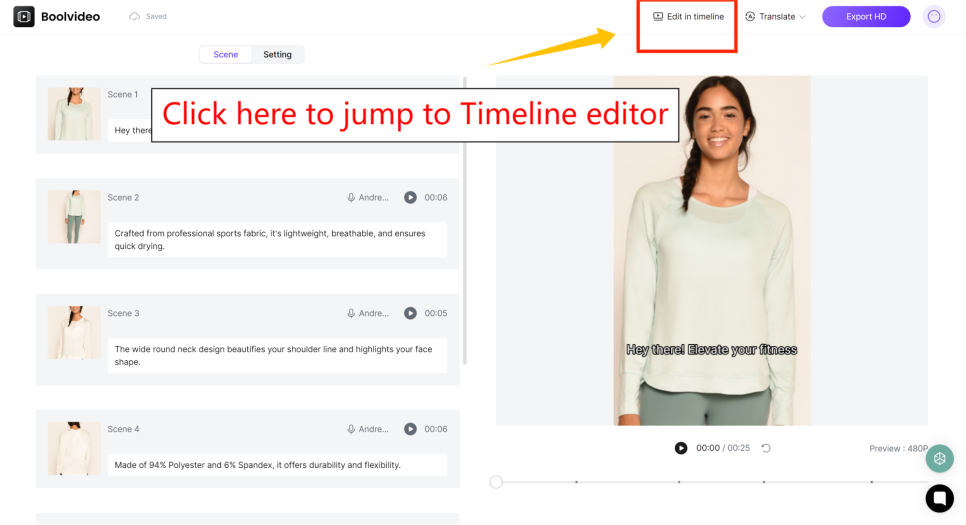
If you are satisfied with the generated results, you can directly export them.